Here you will learn how to modify the screen names on your sign on list.
There are a few reasons why you might do this:
- Add frequently used guest accounts/phish to your sign on list!
- Modify the parental controls on guest accounts/phish.
- Switch to other screen names on guest accounts/phish.
- Download and install UltraEdit32 hex editor that you will use to modify the AOL file that contains your screen names.
- Unload AOL if it is open. (You may need to print this page to continue if this will be closed with AOL.)
- Open UltraEdit by clicking Start | Programs | UltraEdit | UltraEdit-32 Text Editor.
- Click File | Open. Navigate to the America Online 5.0/idb directory and open main.idx. Note that this will work for any version of AOL so just modify the file path accordingly. An example of the path you might use is
C:/America Online 5.0/idb/main.idx - After it has opened click Search | Find. In the box where it says “Find What” type one of your current screen names. Check the box that says “Find ASCII” then click “Find”. UltraEdit will now go through the file and search for that screen name. Once it finds something make sure that the rest of the screen names on your computer are next to or near that name. If your other screen names are not near what it found then hitSearch | Find Next. Now it will find the next occurence of your screen name. Repeat this until you find the group of screen names in your sign on list. Now that you have found the group of screen names you can edit any of them. Just type over whatever screen name you want to replace on your sign on list with the new name. Note that AOL4.0 can only have 10 letter screen names and 5 total screen names. AOL5.0 can have 16 letter screen names and up to 7 screen names. Only type over the screen names there and do not type past what is already there.
Reload AOL
If something goes wrong when loading AOL navigate to the America Online/idb folder in Explorer and delete main.idx. Then rename main.idx.bak to main.idx.
Note: To restore all your original screen names all you need to do is go to keyword: Names and it will restore all the screen names on the account that your on. But beware, if your on a guest account and you goto keyword: Names all the other names in your sign on list will be changed to the screen names on that persons account.

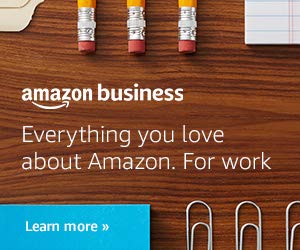








![Bust -A- Room [Read Me]](http://justinakapaste.com/wp-content/themes/dashscroll/img/thumb-small.png)



