Star Tool, also known as Master AOL and the Master Tool, is an additional menu on the AOL client used by AOL developers. After Star Tool is installed, an additional menu will be placed before the “File” menu. It can be accessed by clicking the asterisk.
Atomic Debugger
The Atomic Debugger is a program that intercepts FDO streams.
FDO is the language AOL uses to build forms and to communicate. FDO stands for Form Definition Order.
To open the Atomic Debugger click the Star Tool then click the Atomic Debugger menu. The most useful features of the Atomic Debugger are described below.
New – Clears any current FDO in the body
Find – Searches the FDO for a specific string
Setup – Clicking Setup (Setup Options > Setup) opens the window shown to the right entitled “Settings”. This is the control panel for the Atomic Debugger. For a demonstration of how to use the Atomic Debugger, check the box entitled “Atom Trace” and uncheck all the other boxes and deselect any options in the list at the bottom of the control panel so that it looks like the as it does at the right. Now close the control panel and click around on AOL. Click buttons, menus, anything. Now go back to the Atomic Debugger and look at the code. That is FDO. Looks confusing right? It is, but with practice you’ll be able to browse through it with ease to find the information you want.
Obviously the other options and menus of the Atomic Debugger have functions, but they are not important if you are beginning and will only confuse you more.
Play Text Stream
Play Text Stream sends an FDO stream to AOL. For example, you could use the Atomic Debugger to get the FDO stream for the Send Instant Message window then save that FDO to your hard drive then send it to AOL using the Play Text Stream feature and the Send Instant Message window will show up.
Invoke Database Record
Another useful feature of the Star Tool is entitled “Invoke Database Record” and it is located under the “Database” menu.
First a short explanation is needed. Every window on AOL has an ID, called a Global ID (GID), that identifies it. This number, the GID, is also called an invoke. Invoke Database Record opens invokes. The invoke numbers of some forms you may be familiar with are listed below.
32-221 – Sign On window
32-224 – Locate Member Online
32-225 – Send Instant Message
32-226 – Write Mail
Put one of these invokes into the text box on the form and click OK to open the window.
Finding a window’s GID/invoke number can be done one of two ways.
Standard Snoop
The easiest way is to use Atomic Debugger’s feature called Standard Snoop. Open this up, click Snoop > Start Snooping. Place the cursor on the background of a form then look at the snoop window next to the “Global ID” label. There is the GID/invoke number.
The harder way uses the Atomic Debugger. Turn the Atomic Debugger on by putting a check in the box that says Atom Trace in the Setting window. Close the Settings window. If there is already FDO code in the main box then make sure you stop doing whatever you are doing in AOL (Get out of all chat rooms, Instant Messages, etc) then click File > New on the Atomic Debugger. Now, on your Buddy List click the button that says IM. After the Send Instant Message window loads go back to the Settings window and turn off the Atomic Debugger. Maximize the Atomic Debugger so that it fits your entire screen. Scroll all the way to the top of the main box. If you are not experienced with FDO, and you probably aren’t, then this will look very confusing. Don’t worry about it. Look for where it says uni_invoke_local <32-225>. There is the GID/invoke.
View Art Record
The menu View Art Record lets you view a picture on AOL. To find a picture’s ID, use the Standard Snoop and look next to the “Art ID” label. Now put this ID into the View Art Record form and click Update. The picture will show.
If the image moves then you can edit the Animation Rate to make the image change really quickly or very slowly. The Art ID for the AOL logo in the top right corner of AOL, is 1-1-22350. Put that ID in the box, set the Animation Rate to 1 (1 being the fastest and 500 the slowest) and click Update.
Erase Account Info
Erase Account Info sets the screen names on the sign on window to the default ones (New User, Guest, New Local#).
Set Version Info
Set Version Info changes your AOL’s version number. Before you change this number make sure you write the original one down. It is possible to change one AOL’s version another version’s number to another numbers. If you do this when you sign on it will be changed to whatever you changed it to. For example, if you are on AOL 5.0 America you can change the version AOL 5.0 Mexico and when you sign on everything will be like you are signing on the AOL 5.0 Mexico client.
Feel free to mess around with the other Star Tool options. Nothing you can do with Star Tool will crash your computer. The above features are its most useful though.

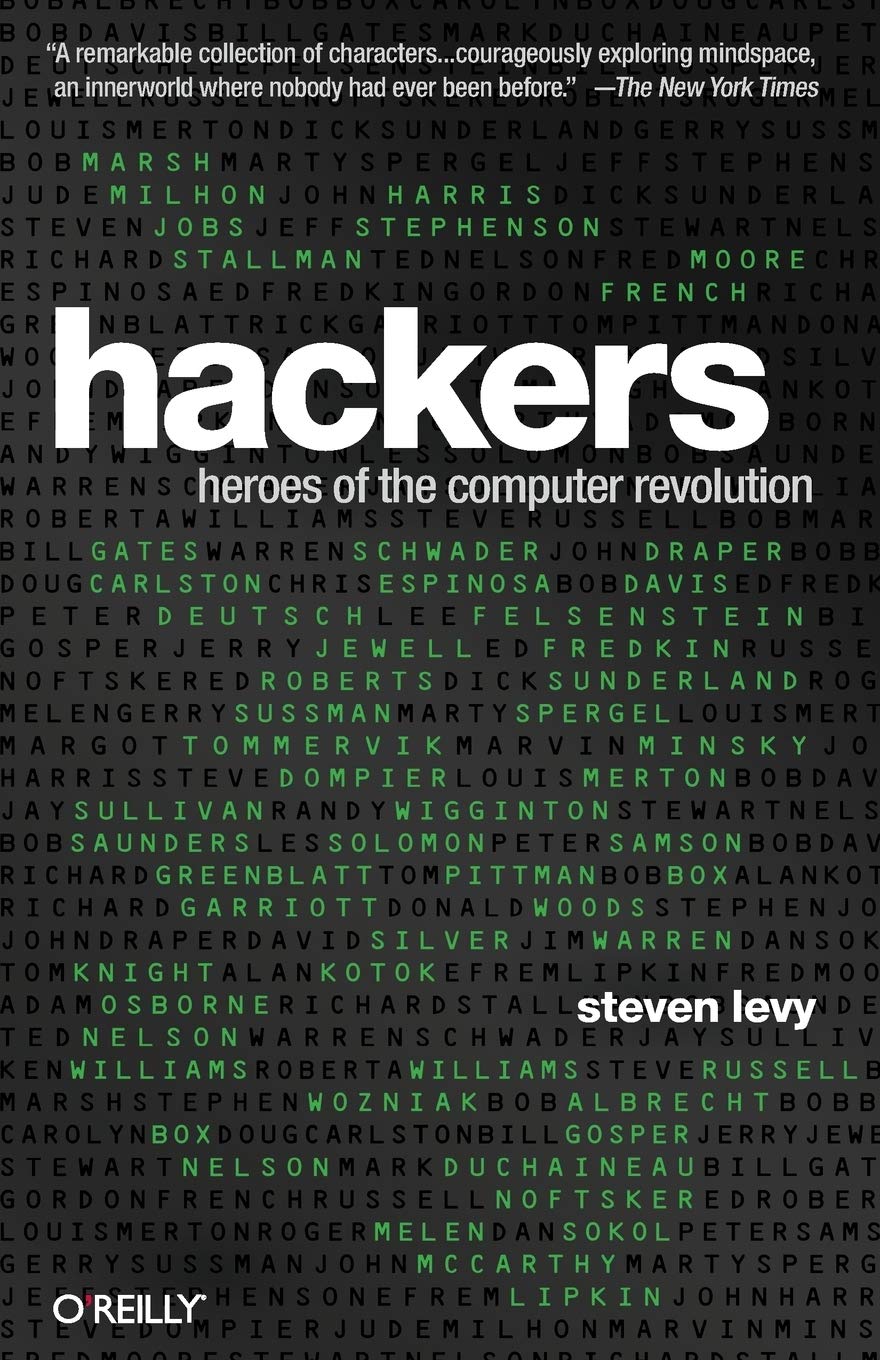
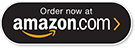








![Bust -A- Room [Read Me]](http://justinakapaste.com/wp-content/themes/dashscroll/img/thumb-small.png)


