PRINTING IN NORTHERN VIRGINA
December 21, 2001
ADDING A PRINTER
STEP ONE – Save and close any application you may be running. This way if a problem arises no data will be lost if you have to shut your pc down and reboot. Know the name of the printer you want to install. All network printers should have a name label on the front.
STEP TWO – Select the print server.
Printer located in: Your print server is: Printer located in: Your print server is:
CC1 – 1st Floor \\AOLCC101HP CC5 – 1st Floor \\AOLCC502HP
2nd Floor \\AOLCC102HP 2nd Floor \\AOLCC502HP
CC2 – Basement \\AOLCC202HP 3rd Floor \\AOLCC504HP
1st Floor \\AOLCC202HP 4th Floor \\AOLCC504HP
2nd Floor \\AOLCC202HP 5th Floor \\AOLCC506HP
3rd Floor \\AOLCC204HP 6th Floor \\AOLCC506HP
4th Floor \\AOLCC204HP Dulles Tech Center \\AOLDTC01HP
CC3 \\AOLD03MP Headquarters – T Level \\AOLHQ101HP
CC4 – 1st Floor \\AOLCC402HP 1st Floor \\AOLHQ101HP
2nd Floor \\AOLCC402HP 2nd Floor \\AOLHQ103HP
3rd Floor \\AOLCC404HP 3rd Floor \\AOLHQ103HP
4th Floor \\AOLCC404HP 4th Floor \\AOLHQ105HP
5th Floor \\AOLCC406HP 5th Floor \\AOLHQ105HP
6th Floor \\AOLCC406HP Herndon \\AOLHER01HP Manassas Tech Center \\AOLMTC01HP
Reston- 1st Floor \\AOLRES01HP
2nd Floor \\AOLRES02HP
Tech Store/Warehouse \\AOLDTS01HP
800 Connecticut Ave, DC \\AOLDC101HP
Once you determine what print server you need, open a browser (Netscape or IE) and type in the name of the server as you see it listed above and hit enter. This will connect you to the server and list the printers available. ***IF YOU GET AN ERROR MESSAGE PLEASE CALL 51911***
NOTE – Not all printers will need you to download a driver, if you do follow these steps. After connecting to the server as listed above look for the folder called “Drivers”, right click with your mouse and select “Map Network Drive” in the drop down menu. The “Map Network Drive” window pops up with a drive letter, remember what drive letter is mapped as we will need this later. Make sure the “Reconnect at logon” is not checked and click “OK”.
STEP THREE – Select the printer.
On the server window double click the printer of choice. A pop up window comes up with a question “Before you can use the printer etc…” click “Yes”.
The “Add Printer Wizard” window asks, “Do you print from MS-DOS”. Select “No” and click “Next”.
The next window wants you to name the printer, you can name it anything you want or use the name assigned. If you have no default printer the “Printer Wizard” will ask to use this printer as the default printer. PLEASE USE THE BLACK AND WHITE PRINTERS AS DEFAULT PRINTERS.
The next window asks if you would like to print a test page, the default is “Yes”, click on “Finish”. The drivers will download to your pc and a popup will ask, “Did the test page print correctly? Answer “Yes”. Congratulations you’re done adding a printer.

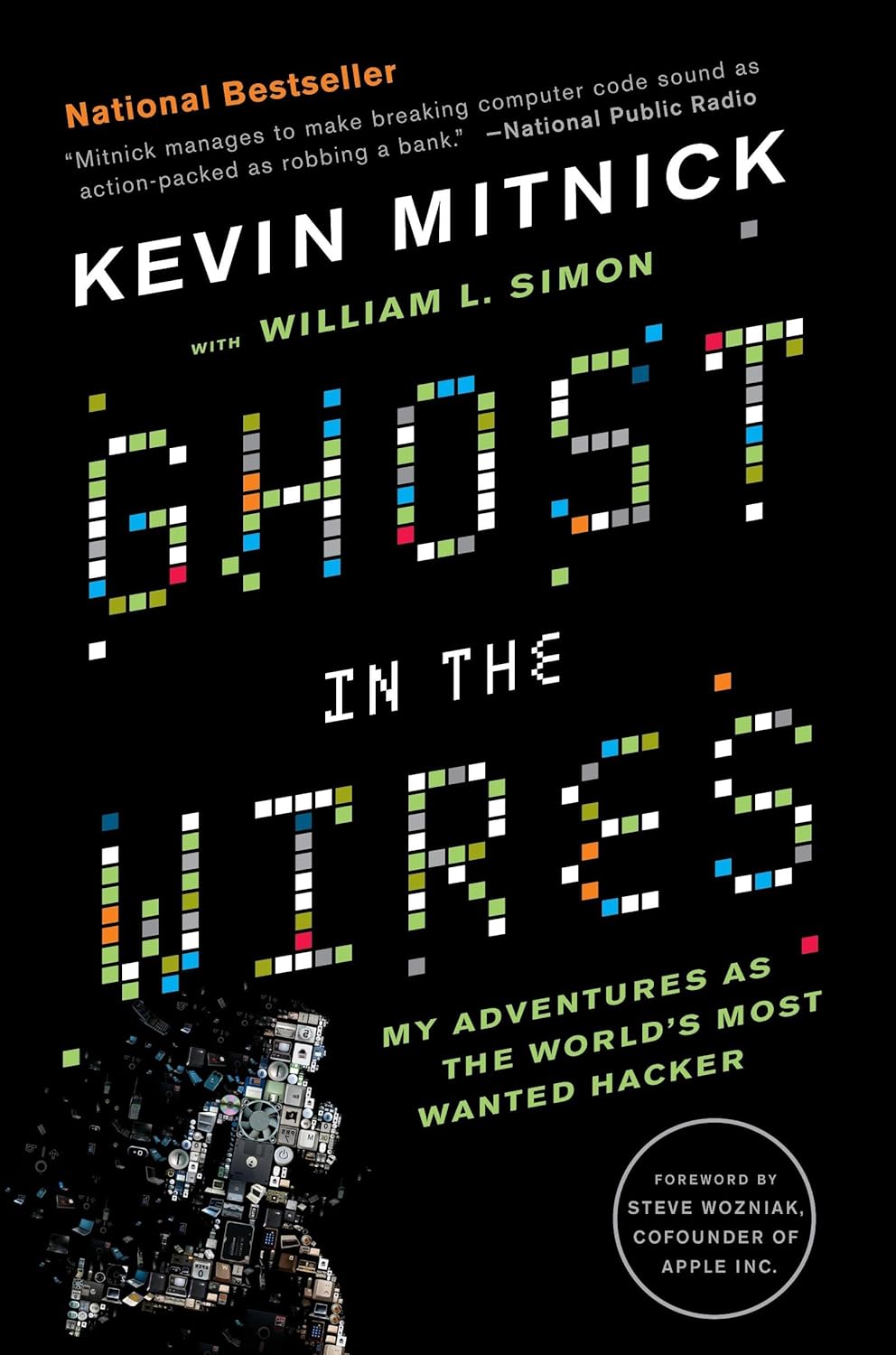
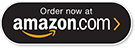








![Bust -A- Room [Read Me]](https://justinakapaste.com/wp-content/themes/dashscroll/img/thumb-small.png)

